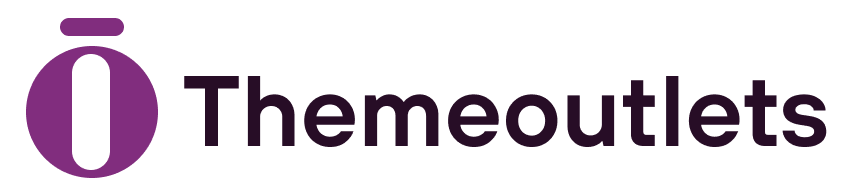Beautiful Plants For Your Interior
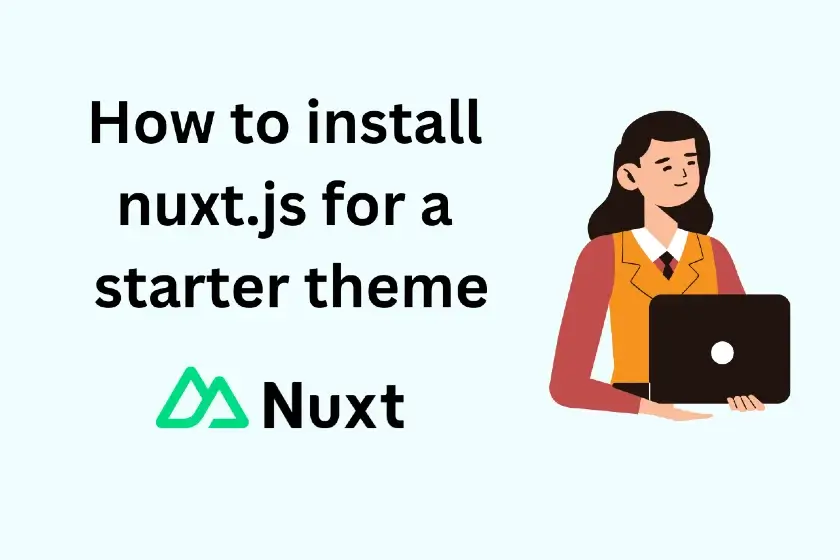
Nuxt.js is a powerful framework built on top of Vue.js, offering server-side rendering (SSR), static site generation (SSG), and many other features out of the box. It’s an excellent choice for building modern web applications with great performance, SEO, and flexibility.
This guide will walk you through the steps to install nuxt.js for a starter theme.
1. Prerequisites
Before we begin, ensure you have the following installed on your machine:
- Node.js (v16 or above): You can download it from Node.js official site.
- npm or Yarn: These are package managers that will handle dependencies. npm is included with Node.js, while Yarn can be installed via npm (
npm install -g yarn). - Git: Version control to manage your project. Install it from Git official site.
2. Install Nuxt.js
Step 1: Create a New Nuxt.js Project
Open your terminal and run the following command to create a new Nuxt project:
npx nuxi init nuxt-starter-themeAlternatively, if you’re using Yarn, you can run:
yarn create nuxt-app nuxt-starter-themeThis will generate a new folder called nuxt-starter-theme with the starter template.
Step 2: Navigate to the Project Folder
Move into the newly created project folder:
cd nuxt-starter-themeStep 3: Install Dependencies
After navigating to the project folder, install the necessary dependencies by running:
npm installor if you’re using Yarn:
yarn installThis will install all the dependencies needed for the Nuxt project.
3. Run the Development Server
Once everything is installed, you can start your Nuxt.js development server to preview your theme:
npm run devor:
yarn devThis command starts a development server at http://localhost:3000, where you can see your new Nuxt.js project in action.
4. Project Structure Overview
Your newly created project will have the following structure:
nuxt-starter-theme/
│
├── assets/ # Uncompiled assets like styles or images
├── components/ # Vue.js components
├── layouts/ # Application layouts
├── pages/ # Your app's pages (automatically routed)
├── plugins/ # Vue.js plugins
├── static/ # Static files (directly served)
├── store/ # Vuex store (optional)
├── nuxt.config.ts # Nuxt configuration
└── package.json # Project dependencies and scriptsKey directories and their functions:
- pages/: Any
.vuefile inside thepagesdirectory becomes a route in your Nuxt.js app. - layouts/: Define custom layouts (like default, error, etc.).
- components/: Vue.js components that are reusable across your app.
5. Nuxt.js Configuration
Your nuxt.config.ts or nuxt.config.js file controls various settings for your project. Here’s a sample of what it might look like:
export default defineNuxtConfig({
ssr: true, // Enable Server-Side Rendering
target: 'static', // For static site generation
css: [
'@/assets/css/main.css' // Add global CSS files
],
modules: [
'@nuxtjs/axios', // Add modules here
],
axios: {
baseURL: '/' // API URL for Axios requests
}
})6. Add a Custom Theme
To start customizing the theme, you can modify or add new components, styles, and layouts.
For example, create a custom layout in the layouts/ directory:
<!-- layouts/default.vue -->
<template>
<div>
<header>
<h1>My Custom Nuxt Theme</h1>
</header>
<Nuxt />
</div>
</template>
<style scoped>
header {
background-color: #4CAF50;
color: white;
padding: 20px;
text-align: center;
}
</style>This layout will wrap all your pages, and you can design it as needed.
7. Deploying the Nuxt.js Project
Once you are done developing your starter theme, you can deploy it by generating static files or deploying to a server.
For Static Site Generation (SSG):
Run the following command to generate static files:
npm run generateor
yarn generateThis will create a dist/ folder containing all the generated static files. You can deploy these to any static hosting platform like Netlify, Vercel, or GitHub Pages.
For Server-Side Rendering (SSR):
If you are deploying an SSR Nuxt.js app, you’ll need a Node.js server. You can run the build command:
npm run buildor
yarn buildThen, start your production server:
npm run startor
yarn start8. Conclusion
Nuxt.js is a versatile framework that simplifies building both static and server-side rendered applications. In this tutorial, you’ve learned how to set up Nuxt.js for a starter theme, run a development server, understand the project structure, and customize it for your needs.
You’re now ready to start building your theme and take advantage of Nuxt.js’s powerful features!